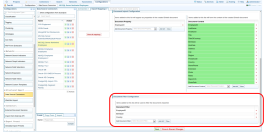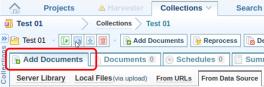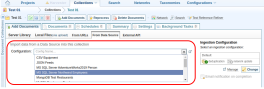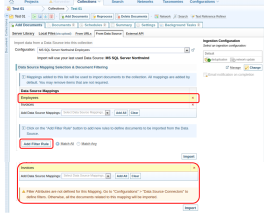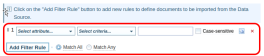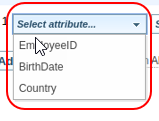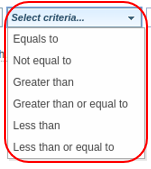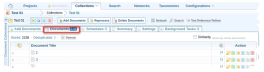Configure Data Source Connectors
This configuration is used to establish data source connectors to Sintelix.
Make sure a compatible activation key and CData drivers are installed first. ContactSintelix Supportfor further assistance.
To configure the data source connectors to include document filters:
- Open Sintelix and navigate to Configurations > Data Source Connectors.
- Create a Data Source Connectors with Document Properties, and Document Content.
-
Add the fields required to filter the database entries during import to the Document Filter list.
The filter fields can be kept empty. It is not compulsory to complete them, if no filters are required.
-
Select Save.
To apply document filters when importing from a Data Source Connector:
- Create or select a Sintelix project, then create or select a collection point to import data.
- Got the Collections tab, then selection the collection name.
- Go to the Add Documents tab.
-
Select From Data Source tab.
-
Select the Data Source Connector from the drop-down. This populates a list of Data Source Mappings.
-
Select or deselect Data Source Mappings from the list one by one, or Add All or Clear the list.
Data from the selected mappings can be imported without applying filters by selecting Import. If filters are to applied, follow the next step.
-
Select Add Filter Rule to add a new filter rule.
-
Select the attribute from the drop-down menu.
-
Select a rule criteria (defined by data attributes), from the next drop-down.
-
Enter a value in the next text box, if required. The text box will be disabled for certain data types, such as Boolean. A prompt in the text box specifies which value format to be entered.
-
If the attribute has a case-sensitive data type, the Case-sensitive check box will be enabled. The default value is unchecked, meaning the case is ignored during filtration. Select the check box to turn on case-sensitive.
More rules can be added in the same way. In addition, a rule can be duplicated by selecting the duplicate button next to the text box. The duplicated rule can then be edited.
-
Remove a rule by selecting the X.
-
Match All, and Match Any options are available next to the Add Filter Rule button. If all rules must be matched, select the Match All, which is the default option. Match Any will search for data which matches at least one rule.
-
Select Data Source Mappings and configure Filter Rules for all the mappings. This is not mandatory, as filter rules are optional.
-
Select Import to launch an import task in Sintelix. This will add a new SQL Import job in the Job List below the Import button.
-
The status of the import task can be viewed in Background Tasks.
-
Imported documents will display in the Documents tab.